To Add Survey Raw Data
- Drag the appropriate file from Windows Explorer and drop it onto the Survey tab.
- (Optional)
Alternatively, files can be added by right-clicking on the Field Book branch in the Civil Standards. Select Load on the menu and choose File from the submenu. Navigate to the desired file then double-click it.
Note: If you drag and drop a file with an ambiguous file extension, you will be prompted to identify that file's format. Choose from the available options on the Data Format dialog and click Accept.
Tip: To avoid this prompt, in Project Explorer open the Project Settings dialog (Civil Standards > Project Settings > Survey), right click on the settings and select Properties. Expand Data File Parsing, select Data Import Items, click in the adjacent cell, and click the Browse button. On the Data File Type dialog. add a new file type or edit an existing file extension scroll down to , click in the adjacent cell, and click the Browse button. On the Data File Type dialog, add a new file type or edit an existing file extension.
In the process of loading raw data, the system performs the following actions:
Reduces the raw data to produce point features and linear features
If the Adjustment box (under the field book name on the Survey tab) is checked, then the Least Squares Adjustment is applied.
Linking Codes are processed to create line work (Linear Features).
Points and Linear Features are symbolized according to the Feature Style table.
A surface named "All Field Books" is produced using the points and lines from the raw data.